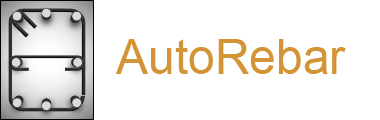Get started
Get started with the self-paced tutorials and learn AutoRebar's basic tools and techniques.
Become familiar with the special reinforcement objects and how to create and edit them.
Tutorial 1 - Rebars
Tutorial 2 - curved Rebars
Tutorial 3 - hooked Rebars
Tutorial 4 - looped Rebars
Tutorial 5 - turn polylines into Rebars
Tutorial 6 - Stirrups
Tutorial 7 - Crossties
Tutorial 8 - Crosshairs
Tutorial 9 - Marks and BBS'
Tutorial 10 - linked dimensions
Tutorial 11 - tracing Links and Conflicts
Tutorial 12 - Callouts
Tutorial 13 - annotation scales
Tutorial 14 - exploding objects
Tutorial 15 - variable Marks
Tutorial 16 - export to Excel